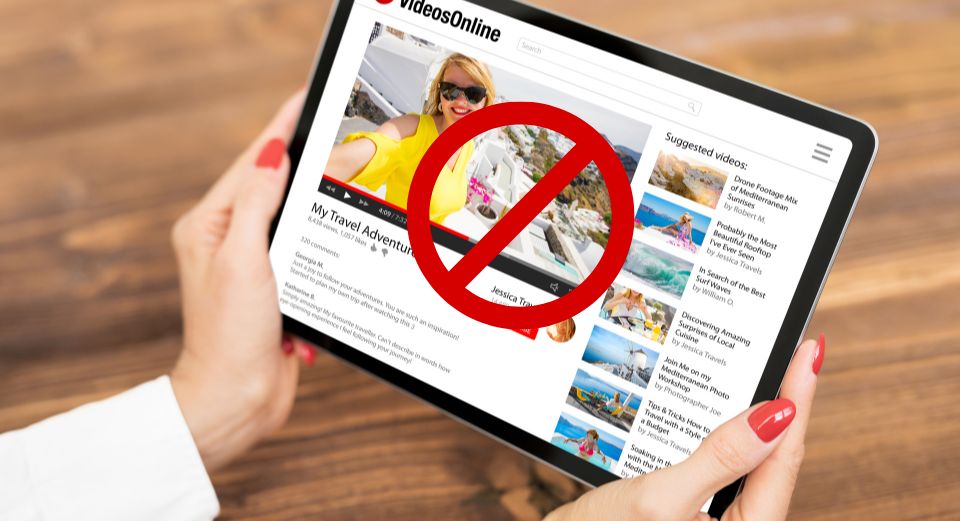With the widespread use of technology and internet-connected devices, controlling the content that children can access online has become a major concern for parents. YouTube, being a popular video-sharing platform, can be a source of inappropriate content for young children. Therefore, many parents look for ways to block YouTube on their children’s devices to ensure their safety and protection.
If you own a Samsung tablet and want to restrict access to YouTube for your child, you may be wondering how to go about it. Thankfully, Samsung tablets provide parental control features that let you restrict access to specific apps and material. By configuring these settings, you can easily block YouTube on your Samsung tablet, preventing your child from accessing the app or watching videos.
In this article, we’ll go over how to block YouTube on Samsung tablets step-by-step and offer a few more suggestions.
Why Block YouTube on Samsung Tablet?
Before we delve into the methods of blocking YouTube, let’s discuss why you might want to do so. You might want to restrict YouTube on your Samsung tablet for a variety of reasons.
- Distraction: YouTube can be a significant source of distraction for many people, especially for children and students. Watching videos on YouTube can consume a considerable amount of time that could be better utilized for other activities.
- Inappropriate Content: YouTube has a vast collection of videos, some of which may contain explicit or inappropriate content. Blocking YouTube can prevent access to such content.
- Data Consumption: Watching videos on YouTube can consume a large amount of data, leading to excessive bills for users with limited data plans.
With that in mind, let’s explore the various methods to block YouTube on a Samsung tablet.
Read more: Can you get YouTube on Amazon Fire tablet?
Method 1: Using the Parental Controls Feature
Samsung tablets come with a built-in Parental Controls feature that allows users to set up restrictions on certain apps, including YouTube. The steps are as follows:
- Start by opening the Settings app on your Samsung tablet.
- Depending on the model of your tablet, click “Biometrics and security” or “Lock screen and security.”
- After scrolling down, click on “Additional security settings.”
- Tap “Parental Controls” and flick the switch to turn it on.
- Set up a PIN by following the on-screen prompts.
- When you’ve entered the PIN, scroll down to the “Allowed apps” section and touch on it.
- Toggle off the switch next to YouTube to block the app.
With this method, you can block YouTube without installing any third-party apps. However, note that this method is not foolproof, as children may find ways to circumvent the parental controls.
You can also check: How to Use Mouse on Samsung Tablet?
Method 2: Using Third-Party Apps
Another way to block YouTube on your Samsung tablet is by using third-party apps designed for this purpose. Some popular options include:
1. BlockSite
BlockSite is a free app that allows users to block access to specific apps or websites. The actions to take are as follows:
- From the Google Play Store, download and install BlockSite.
- Open the app and tap on the “+” icon to add a new block.
- Enter “YouTube” in the search bar and select it from the list of results.
- Toggle the switch next to “Block YouTube” to turn it on.
2. AppBlock
AppBlock is another free app that allows users to block access to apps on their devices. You should take the following steps:
- AppBlock can be downloaded and installed from the Google Play Store.
- Open the app and tap on the “+” icon to add a new block.
- Go to the list of downloaded programs, and then pick “YouTube.”
- Switch on the “Block YouTube” option to the setting.
With these apps, you can set up more advanced blocking features, such as scheduling blocks and password protection. However, some programs may require in-app charges to access full functions.
Method 3: Blocking YouTube at the Router Level
If you want to block YouTube across multiple devices in your home, you can consider blocking it at the router level. This method requires some technical expertise and access to your router’s settings. The process is as follows:
- Go to the router’s settings page and log in. You can generally get to this by typing the IP address of the router into your web browser.
- Locate the “Access Restrictions” or “Parental Controls” option in your router’s settings. Depending on the manufacturer and model of your router, the name of this section may change.
- In the Parental Controls or Access Restrictions section, look for an option to “Block Services” or “Block Sites.” You can do this to set up a rule that prevents access to YouTube.
- Enter “YouTube.com” or the specific URL for the YouTube page you want to block in the “Website URL” or “Domain Name” field.
- Exit the router’s settings page after saving the changes.
Once you’ve completed these steps, YouTube should be blocked on all devices connected to your home network. Keep in mind that this method may not be foolproof and there may be ways for users to bypass the block, such as by using a VPN.
FAQs
Can you temporarily block YouTube?
you can use parental control or internet filtering software to block access to YouTube temporarily. These tools allow you to restrict access to specific websites or types of content based on your preferences.
How do I disable the YouTube app?
To disable the YouTube app, go to your device’s settings, select “Apps & notifications,” locate the YouTube app, and then select “Disable” or “Uninstall” depending on your device and operating system.
How do I block YouTube on Chrome for kids?
You can use Chrome extensions such as “Block Site” or “StayFocusd” to block access to YouTube on Chrome for kids. These extensions allow you to set specific websites
Blocking YouTube on a Samsung tablet is an easy operation that can be done using the parental control settings that are already built-in. By following the step-by-step instructions outlined in this article, you can easily get how to block youtube on Samsung tablet to prevent your child from viewing inappropriate content.
It is essential to remember that while blocking YouTube can be helpful; it is not a substitute for parental supervision and guidance. As a parent, it is your responsibility to educate your child about online safety and monitor their online activities to ensure their protection.