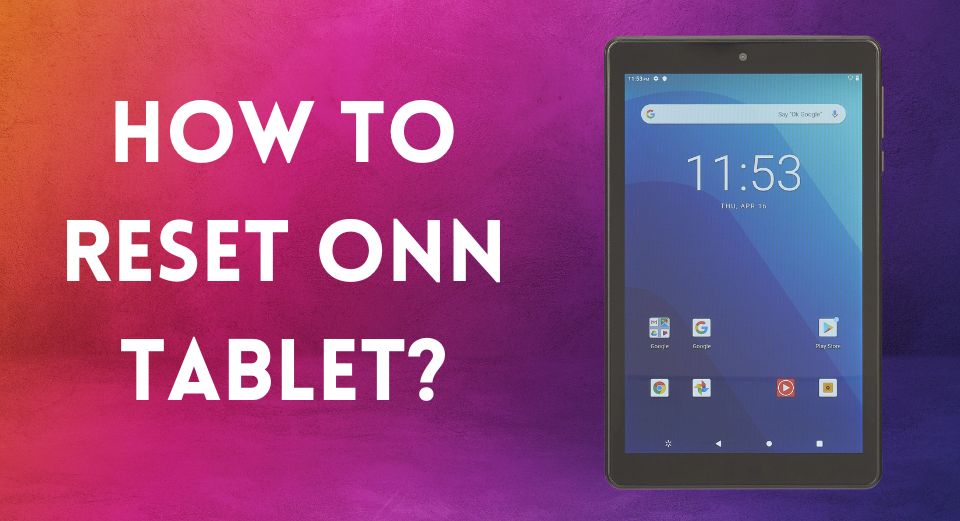If you own an ONN tablet and have forgotten the password or pattern lock, you may be wondering how to reset it without a Google account. A Google account is usually necessary to access the recovery menu, which allows you to reset the tablet. If your ONN tablet and Google account are not connected, there are several approaches you can try.
It’s critical to have a backup of your important files before starting because resetting your ONN tablet will delete all of your data and settings. Additionally, if your tablet is still under warranty, it’s advisable to contact the manufacturer for assistance before attempting any reset methods.
In this article, we’ll discuss in detail the steps you can take to reset your ONN tablet without a Google account, including the hardware button method and using third-party tools.
Back-Up Your Data Before Resetting Your ONN Tablet
Make sure to back up any valuable data you have stored on your ONN tablet before doing a reset. This includes photos, videos, contacts, and any other files you don’t want to lose. You can back up your data by connecting your device to a computer and transferring the files to your computer or by using cloud storage services like Google Drive or Dropbox.
Why Reset an ONN Tablet Without a Google Account?
Before we dive into the details of how to reset your ONN tablet without a Google account, let’s first discuss why you might need to do so. You might want to reset your ONN tablet without a Google account for a number of reasons, including:
- You forgot your Google account credentials, and you cannot access your device.
- You purchased a used ONN tablet, and the previous owner did not provide you with their Google account information.
- You want to sell or give away your ONN tablet, and you want to ensure that your personal information is deleted from the device.
Whatever your reason may be, resetting your ONN tablet without a Google account can be done in a few simple steps.
Read more: Best tablets for Roblox
Step-by-Step Guide to Reset ONN Tablet Without Google Account
Method 1: Hard Reset
A hard reset is the most straightforward method to reset an ONN tablet without a Google account. However, it should be noted that a hard reset will delete all the data on your device, including apps, contacts, and files. As a result, it is recommended to back up your data before doing a hard reset. To carry out a hard reset, stick to these steps:
- Hold down the power button on your ONN tablet until it turns off.
- Press down the volume up and power buttons all at once time for a few seconds.
- When the ONN logo displays on the screen, release both buttons.
- Go to the “wipe data/factory reset” option with the volume buttons and choose it with the power button.
- Highlight the “Yes” option with the volume buttons, then select it with the power button.
- Choose the “reboot system now” option after the reset procedure is finished.
- Your ONN tablet will now restart, and all data will be erased.
Method 2: Recovery Mode
Another way to reset an ONN tablet without a Google account is to use recovery mode. This method requires a bit more technical expertise, but it allows you to reset your device without losing data. Here are the steps to reset your ONN tablet using recovery mode:
- Press and hold the power button on the tablet until the screen turns blank to turn it off.
- Until the ONN logo displays on the screen, simultaneously press and hold the Volume Up and Power buttons.
- Wait for the Android system recovery menu to appear before releasing both buttons.
- Go to the “Wipe data/factory reset” option using the Volume Up and Volume Down buttons, then choose it by pushing the Power button.
- By choosing “Yes” and pushing the Power button, you can confirm the reset.
- It can take a few minutes for the reset procedure to finish.
- To restart the tablet after the reset is finished, choose “Reboot system immediately” and hit the Power button.
Method 3: ADB
The third method to reset an ONN tablet without a Google account is to use ADB (Android Debug Bridge). This approach requires a computer and a USB cord to link your ONN tablet to your PC. To reset your ONN tablet via ADB, follow these steps:
- On your PC, download and install ADB.
- Use a USB cable to link your ONN tablet to your PC.
- Open a command prompt window on your computer and enter the following command: adb shell recovery –wipe_data
- Press Enter to execute the command.
- Wait for the reset process to complete and then disconnect your ONN tablet from your computer.
You can also check: How To Charge A Nabi Tablet Without A Charger?
How to reset ONN tablet with a keyboard?
To reset an ONN tablet with a keyboard, you can follow these steps:
- The tablet must be turned off by holding down the “Power” button for a few seconds.
- Connect the keyboard to the tablet using the USB port or Bluetooth connection.
- Hold down the “Volume Up” and “Power” buttons at the same time until the tablet vibrates and the Onn symbol displays on the screen.
- Hold the “Volume Up” button while releasing the “Power” button to bring up the Android recovery menu.
- To pick the “Wipe data/factory reset” option, travel to it using the keyboard’s arrow keys and click the “Enter” key.
- Choose “Yes” using the arrow keys, and then hit “Enter” to confirm the reset.
- Wait for the reset process to complete, then select the “Reboot system now” option from the recovery menu using the arrow keys and press “Enter” to restart the tablet.
Each of the three methods mentioned above can be used to reset an ONN tablet without a Google account. Whether you choose to perform a hard reset, use recovery mode, or use ADB, make sure to back up your data before resetting your device. Resetting your ONN tablet can be useful in various situations, such as when you forget your Google account credentials, purchase a used device, or want to sell or give away your tablet.