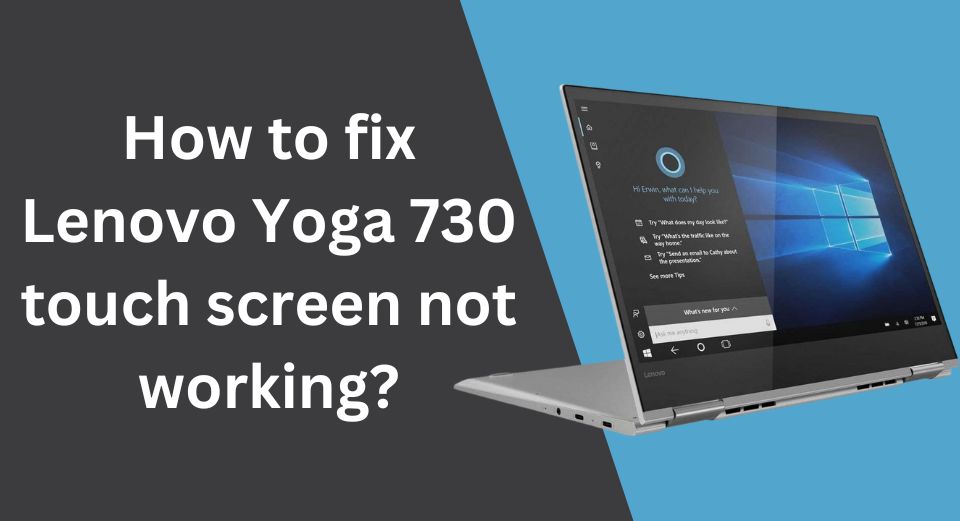Lenovo Yoga 730 is a popular 2-in-1 laptop/tablet that has gained popularity among users due to its versatile features, powerful performance, and sleek design. One of the key features of this laptop is its touchscreen display, which allows users to interact with the device in a more intuitive and natural way. However, sometimes users may encounter issues with the touch screen not working properly, which can be frustrating and hinder the overall user experience.
There can be several reasons why the touch screen on your Lenovo Yoga 730 is not working, including software or hardware issues. Fortunately, there are several troubleshooting steps that you can take to fix the problem, and in most cases, it can be resolved without the need for professional help. In this article, we will explore some of the most common causes of touch screen issues on Lenovo Yoga 730 and provide some solutions that you can try to get it working again.
6 reasons why the touch screen on your Lenovo Yoga 730 is not working
There can be several reasons why the touch screen on your Lenovo Yoga 730 is not working. Some of the most common causes include:
- Outdated drivers: If the drivers for the touch screen are outdated, it may not work properly. It is essential to keep the drivers updated to ensure optimal performance.
- Hardware issues: Sometimes hardware issues such as a loose connection or a damaged screen can cause the touch screen to malfunction.
- Touch screen settings: If the touch screen settings are not configured properly, it may not work as expected. You may need to change the settings to guarantee that it works properly.
- Malware or viruses: Malware or viruses can cause various issues on a laptop, including touch screen malfunction. It is recommended to run a malware scan to eliminate any potential threats.
- Operating system issues: Issues with the operating system, such as a corrupted system file, can also cause the touch screen to malfunction.
- Physical damage: If the laptop has been dropped or subjected to physical damage, it may cause the touch screen to stop working.
Understanding the basis for the problem can help you locate the best solution to fix it.
Read more: How to charge a tablet without a charger?
8 solutions to fix Lenovo Yoga 730 touch screen issues
Here are 8 effective ways to solve the issue of the Lenovo Yoga 730 touch screen not working:
1. Restart the device
Restarting the device might occasionally fix touch screen problems. Press and hold the power button for 10 seconds to turn off the device, then turn it back on and check if the touch screen is working.
2. Clean the screen
Dirt, dust, and smudges on the touch screen can interfere with touch sensitivity. Use a microfiber cloth or a screen cleaning kit to clean the screen and check if the touch screen is working.
3. Update device drivers
Device drivers should be updated because outdated drivers can affect touch screens. Visit the Lenovo support page, download the most recent drivers for your device, and then install them.
4. Disable and enable the touch screen
Sometimes, disabling and enabling the touch screen can solve the issue. Expand the “Human Interface Devices” section in the Device Manager, then click the “HID-compliant touch screen” with the right mouse button and choose “Disable device”. Right-click it once more and choose “Enable device” afterward.
5. Activate the troubleshooter
A built-in troubleshooter in Windows can be used to identify and resolve touchscreen problems. Run the troubleshooter by going to Settings > Update & Security > Troubleshoot > additional troubleshooters > Hardware and Devices.
6. Check for updates
Make sure your device has the latest Windows updates installed. Find the latest updates by going to Settings > Update & Security > Windows Update.
7. Perform a system restore
If the touch screen issue started after a recent software update or installation, performing a system restore to a previous point in time can help solve the issue. Go to Control Panel > System and Security > System > System protection > System Restore, and follow the prompts.
8. Contact Lenovo Support
If none of the above methods works, contact Lenovo support for further assistance. They may suggest other solutions or arrange for a repair or replacement of the touch screen.
Tips to keep your Lenovo Yoga 730 touch screen working properly
Here are some tips to keep your Lenovo Yoga 730 touch screen working properly:
- Regularly clean the touch screen using a microfiber cloth or a soft, lint-free cloth. The use of harsh chemicals or abrasive items that can damage the screen should be avoided.
- Only use your fingers or a stylus designed for touch screens to interact with the touch screen. Do not use anything pointy or sharp that could scratch the screen.
- If the touch screen seems to be responding improperly, try calibrating it. Go to Settings > Device > Touchpad and Touchscreen > Calibrate and follow the on-screen instructions.
- Keep your device’s drivers and firmware up-to-date to ensure the touch screen works properly. You can check for updates through the Lenovo Vantage app or the Lenovo support website.
- If you’re having trouble using the touch screen with your palm resting on the device, try disabling palm rejection. Go to Settings > Device > Touchpad and Touchscreen > Palm Tracking and adjust the sensitivity settings.
- Use a protective case or sleeve to keep the device safe from scratches, bumps, and other damage that could affect the touch screen’s performance.
These suggestions will help you keep the touch screen on your Lenovo Yoga 730 in good working order.
A non-working touch screen on your Lenovo Yoga 730 can be frustrating, but there are several steps you can take to troubleshoot and potentially fix the problem. You can quickly get your touch screen working again with the proper techniques and help.